Set Up a Free Professional Email with ImproveMX
When I launched Kamalagarwal.me, one of the first things I wanted was a professional email — something clean and brand-worthy like:
But I didn’t want to pay for email hosting or go through a complicated setup. That’s when I found ImproveMX — a powerful, free email forwarding service.
Let me show you how easy it was to set it up — and how you can do it too, without spending a single rupee.
🛠️ What You Need
- A domain name (like yourname.com)
- Access to DNS settings for your domain
- A Gmail (or any free email) account to receive forwarded mails
- 15 minutes of focus
✅ Why a Professional Email Is Essential
- First impressions matter: People trust emails that match your website.
- Looks sharp on resumes, websites, and business cards.
- You stay in control — even if you change your email provider, your public email stays the same.
- More Deliverability Control: Fewer chances of getting flagged as spam.
✍️ How to Set Up Email Forwarding with ImproveMX
1. Go to ImproveMX.com
Visit https://improvemx.com and sign up for a free account.
2. Add Your Domain
Click “Add Domain” and type your domain (e.g., kamalagarwal.me). ImproveMX will now give you DNS records.
3. Update DNS Settings
Log into your domain registrar (like Namecheap, GoDaddy, etc.), go to DNS management, and add the records ImproveMX shows:
- MX Records
- SPF Record
- Optional: DKIM/DMARC (for higher email reputation)
💡 If you skip this, your mail won’t get delivered.
4. Set Your Forwarding Rule
Now go to the “Forwarding” tab inside ImproveMX and add:
- From:
you@yourdomain.com - To: your Gmail or existing email (e.g., yourname@gmail.com)
5. Test It
Send an email to your new email ID. It should land in your inbox immediately. 🎯
📤 How to Send Emails from Your Custom Address (via Gmail)
Receiving is one thing, but what about sending emails as you@yourdomain.com from your Gmail?
Here’s how:
- Open Gmail → Settings → Accounts and Import
- Add another email address
- Choose SMTP → Enter credentials. ImproveMX gives you (or use Gmail’s send-as via forwarding)
Now, you can send and receive emails like a pro — from your Gmail!
Note: You must be a paid subscriber to use ImprovMX SMTP. I use this to just get the email delivered in my regular Gmail account if anyone sends an email to email@kamalagarwal.me
🌟 Advantages of ImproveMX
- ✅ 100% Free plan with generous limits
- ✅ No hosting required
- ✅ Keep using Gmail or any inbox you prefer
- ✅ Easy setup for personal or business use
- ✅ Great for domain-based branding
⚠️ Disadvantages of ImproveMX
- ❌ You can’t host your inbox — only forward it
- ❌ You still depend on a free email provider like Gmail to send/receive
- ❌ No in-built webmail like traditional email hosts
✋ Need Help?
Don’t worry if DNS sounds technical. If you’re confused at any step or just want it done —📧 Email me at email@kamalagarwal.me and I’ll be happy to help you set up your email professionally.
🧠 Final Thoughts
Your domain is your identity. And setting up a custom email takes your identity to the next level — it looks confident, trustworthy, and independent. Thanks to ImproveMX, now anyone can do it for free.
So if you’ve bought your domain, this is your next step. Are you ready to send emails that actually say: “I mean business”?
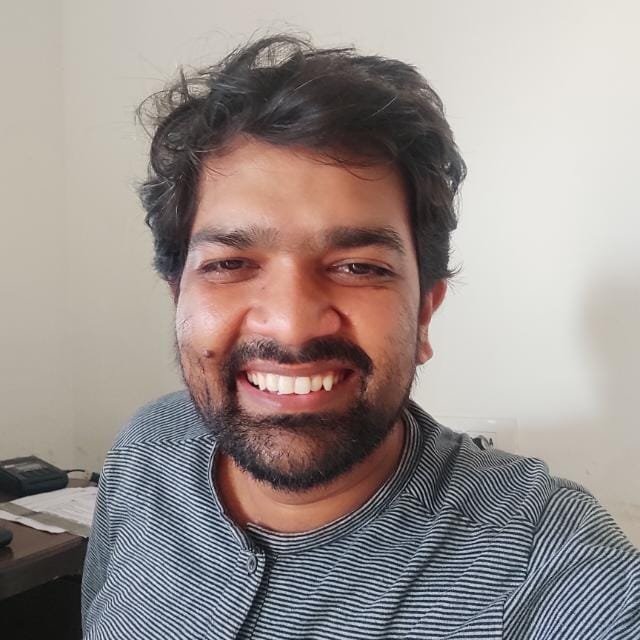
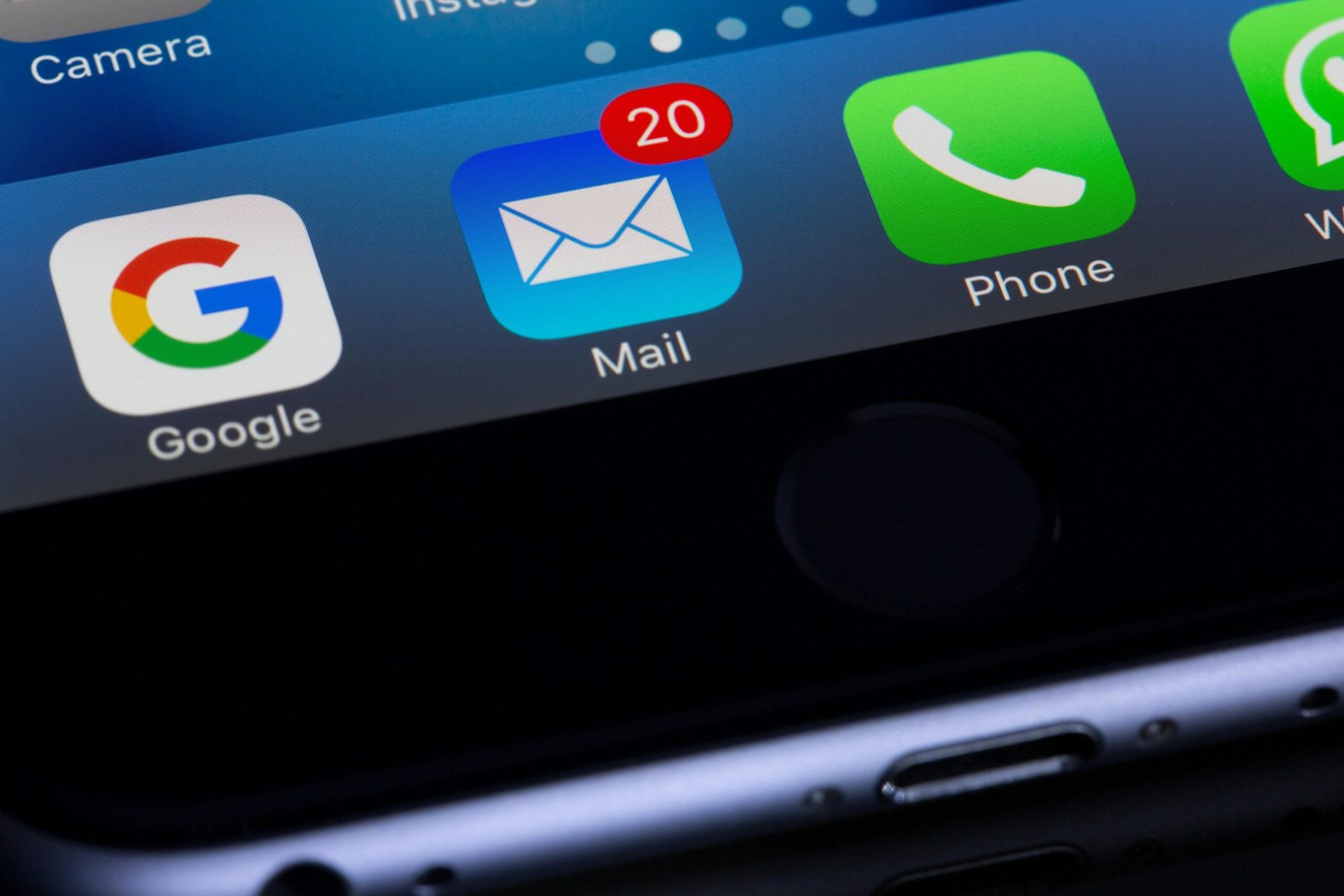
Leave a Reply